function simpleSpinner {
$e = "$([char]27)"
1..10 | foreach -Begin { Write-Host "$e[s" -NoNewline} -Process {
Write-Host "$e[u$_" -NoNewLine; Start-Sleep -MilliSeconds 100
}
}
$url = 'https://raw.githubusercontent.com/sindresorhus/cli-spinners/main/spinners.json'
$json = (Invoke-WebRequest -Uri $url).Content
$spinners = $json | ConvertFrom-Json
$spinners.bouncingBall.frames
($spinners | Get-Member -MemberType NoteProperty).Name.foreach{"'$_'"} -join ',' | clip
#pasted the copied names below
function Write-TerminalProgress {
[CmdletBinding()]
Param(
[ValidateSet('aesthetic','arc','arrow','arrow2','arrow3','balloon','balloon2','betaWave','bluePulse','bounce','bouncingBall','bouncingBar','boxBounce','boxBounce2','christmas','circle','circleHalves','circleQuarters','clock','dots','dots10','dots11','dots12','dots2','dots3','dots4','dots5','dots6','dots7','dots8','dots8Bit','dots9','dqpb','earth','fingerDance','fistBump','flip','grenade','growHorizontal','growVertical','hamburger','hearts','layer','line','line2','material','mindblown','monkey','moon','noise','orangeBluePulse','orangePulse','pipe','point','pong','runner','shark','simpleDots','simpleDotsScrolling','smiley','soccerHeader','speaker','squareCorners','squish','star','star2','timeTravel','toggle','toggle10','toggle11','toggle12','toggle13','toggle2','toggle3','toggle4','toggle5','toggle6','toggle7','toggle8','toggle9','triangle','weather')]
$IconSet
)
}
(Invoke-WebRequest -Uri $url).Content |
Set-Content -Path $env:USERPROFILE\Desktop\spinners.json -Encoding UTF8
function Write-TerminalProgress {
[CmdletBinding()]
Param(
[Parameter(Mandatory)]
[ValidateSet('aesthetic','arc','arrow','arrow2','arrow3','balloon','balloon2','betaWave','bluePulse','bounce','bouncingBall','bouncingBar','boxBounce','boxBounce2','christmas','circle','circleHalves','circleQuarters','clock','dots','dots10','dots11','dots12','dots2','dots3','dots4','dots5','dots6','dots7','dots8','dots8Bit','dots9','dqpb','earth','fingerDance','fistBump','flip','grenade','growHorizontal','growVertical','hamburger','hearts','layer','line','line2','material','mindblown','monkey','moon','noise','orangeBluePulse','orangePulse','pipe','point','pong','runner','shark','simpleDots','simpleDotsScrolling','smiley','soccerHeader','speaker','squareCorners','squish','star','star2','timeTravel','toggle','toggle10','toggle11','toggle12','toggle13','toggle2','toggle3','toggle4','toggle5','toggle6','toggle7','toggle8','toggle9','triangle','weather')]
$IconSet
)
$path = "$env:USERPROFILE\Desktop\spinners.json"
$spinners = Get-Content $path | ConvertFrom-Json
$frameCount = $spinners.$IconSet.frames.count
$frameLength = $spinners.$IconSet.frames[0].Length
$frameInterval = $spinners.$IconSet.interval
$e = "$([char]27)"
1..30 | foreach -Begin {write-host "$($e)[s" -NoNewline} -Process {
$frame = $spinners.$IconSet.frames[$_ % $frameCount]
Write-Host "$e[u$frame" -NoNewline
Start-Sleep -Milliseconds $frameInterval
}
Write-Host "$e[u$($e)[$($frameLength)PDone." -NoNewline
}
Write-TerminalProgress -IconSet soccerHeader
function testing {
[CmdletBinding()]
Param(
[Parameter(Mandatory,ValueFromPipeline)]
$InputObject,
[Parameter(Mandatory)]
[ScriptBlock]$Process,
[switch]$ReturnFullOutput
)
BEGIN{
$e = "$([char]27)"
#clear screen w/o buffer
"$e[2J"
#move cursor down by 6
[console]::SetCursorPosition(0,[console]::WindowTop+6)
#move everything down 5 lines to make space
[console]::MoveBufferArea(0,[console]::WindowTop,[console]::WindowWidth,[console]::WindowTop,0,[console]::WindowTop+5)
#hide the cursor
Write-Host "$e[?25l" -NoNewline
#array list to collect output
$output = [System.Collections.ArrayList]::new()
#create a thread safe object to be able to...
#...communicate across threads
$currentObject = [System.Collections.Concurrent.ConcurrentDictionary[string,object]]::new()
#define scrolling region making the top 3 rows a no scrolling area
#see https://docs.microsoft.com/en-us/windows/console/console-virtual-terminal-sequences
Write-Host "$e[s$($e)[4;r$($e)[u" -NoNewline
#start the thread that show the progress
$job= Start-ThreadJob {
$e = "$([char]27)"
#run this in an infinite loop until the actual job is done
while ($true){
#retrieve the currently processed ...
#...pipeline variable from the main thread
$current = $using:currentObject
#safe the current cursor position
Write-Host "$e[s" -NoNewline
#place the cursor at the top left position with some margin
[console]::SetCursorPosition([console]::WindowWidth-20,[console]::WindowTop+2)
[console]::Write("$($e)[$(20)P$(($i++)):$($current.curr)")
#restore the cursor position
Write-Host "$e[u" -NoNewline
sleep -Milliseconds 100
}
} -StreamingHost $host
}
#process the actual Process scriptblock using foreach object
#to be able to refer to $_ inside the script block
PROCESS{
$Null = $currentObject['curr'] = $InputObject
$null = $output.Add(($InputObject | foreach -Process $Process))
$output[-1]
}
END{
#clean up the job
$job | Stop-job -PassThru | Remove-Job
#remove the progress message
[console]::Write("$e[s")
[console]::SetCursorPosition([console]::WindowWidth-20,[console]::WindowTop+2)
[console]::Write("$e[20P")
[console]::Write("$e[u")
#restore scrolling region
Write-Host "$e[s$($e)[r$($e)[u" -NoNewline
#show the cursor
Write-Host "$e[?25h" -NoNewline
if ($ReturnFullOutput){
$output
}
}
}
$margin = [console]::WindowWidth/2-$text.Length
'#' * $margin + 'first iteration' + '#' * $margin
1..5 | testing -Process {"Processing item $_";$_..10;sleep -seconds 2}
'#' * $margin + 'second iteration' + '#' * $margin
1..5 | testing -Process {"Processing item $_";$_..10;sleep -seconds 2}
function Write-TerminalProcess {
[CmdletBinding()]
Param(
[Parameter(Mandatory,ValueFromPipeline)]
$InputObject,
[Parameter(Mandatory)]
[ValidateSet('aesthetic','arc','arrow','arrow2','arrow3','balloon','balloon2','betaWave','bluePulse','bounce','bouncingBall','bouncingBar','boxBounce','boxBounce2','christmas','circle','circleHalves','circleQuarters','clock','dots','dots10','dots11','dots12','dots2','dots3','dots4','dots5','dots6','dots7','dots8','dots8Bit','dots9','dqpb','earth','fingerDance','fistBump','flip','grenade','growHorizontal','growVertical','hamburger','hearts','layer','line','line2','material','mindblown','monkey','moon','noise','orangeBluePulse','orangePulse','pipe','point','pong','runner','shark','simpleDots','simpleDotsScrolling','smiley','soccerHeader','speaker','squareCorners','squish','star','star2','timeTravel','toggle','toggle10','toggle11','toggle12','toggle13','toggle2','toggle3','toggle4','toggle5','toggle6','toggle7','toggle8','toggle9','triangle','weather')]
$IconSet,
[ScriptBlock]$Begin,
[Parameter(Mandatory)]
[ScriptBlock]$Process,
[ScriptBlock]$End,
[String]$Activity,
[String]$CurrentStatus,
[switch]$ReturnFullOutput
)
BEGIN{
$e = "$([char]27)"
#clear screen w/o buffer
"$([char]0x1b)[2J"
#move cursor down by 6
[console]::SetCursorPosition(0,[console]::WindowTop+6)
#move everything down 5 lines to make space
[console]::MoveBufferArea(0,[console]::WindowTop,[console]::WindowWidth,[console]::WindowTop,0,[console]::WindowTop+5)
#hide the cursor
Write-Host "$e[?25l" -NoNewline
#array list to collect output
$output = [System.Collections.ArrayList]::new()
#create a thread safe object to be able to...
#...communicate across threads
$currentObject = [System.Collections.Concurrent.ConcurrentDictionary[string,object]]::new()
#initialize variables
$progressCounter = 0
$e = "$([char]27)"
$path = "$PSScriptRoot\spinners.json"
$spinners = Get-Content $path | ConvertFrom-Json
$frameCount = $spinners.$IconSet.frames.Count
$frameLength = $spinners.$IconSet.frames[0].Length
$rightMargin = $frameLength
if ($Activity.Length -gt $rightMargin) { $rightMargin = $Activity.Length }
$frameInterval = $spinners.$IconSet.interval
#define scrolling region making the top 5 rows a no scrolling area
#see https://docs.microsoft.com/en-us/windows/console/console-virtual-terminal-sequences
Write-Host "$e[s$($e)[5;r$($e)[u" -NoNewline
#start the thread that show the progress
$job= Start-ThreadJob {
$e = "$([char]27)"
$iconSet = $using:IconSet
$rightMargin = $using:rightMargin
$spinners = $using:spinners
$frameCount = $using:frameCount
$frameInterval = $using:frameInterval
$frameLength = $using:frameLength
$currentStatus = $using:CurrentStatus
#activity message
#safe the current cursor position
Write-Host "$e[s" -NoNewline
[console]::SetCursorPosition([console]::WindowWidth-$rightMargin-4,[console]::WindowTop+2)
Write-Host $using:Activity -NoNewline
Write-Host "$e[u" -NoNewline
#run this in an infinite loop until the actual job is done
while ($true){
#retrieve the currently processed ...
#...pipeline variable from the main thread
$current = $using:currentObject
Write-Host "$e[s" -NoNewline
#write the status message
$msg = $currentStatus.Replace('_',$current.curr)
$xPos = [console]::WindowWidth-$rightMargin-4
Write-Host "$e[$([console]::WindowTop+3);$($xPos)H$($e)[1M" -NoNewline
Write-Host "$($e)[$($currentStatus.Length+$current.Length)P$msg" -NoNewline
Write-Host "$e[u" -NoNewline
#place the cursor at the top left position with some margin and delete current line
$frame = $spinners.$IconSet.frames[$progressCounter % $frameCount]
Write-Host "$e[$([console]::WindowTop+4);$($xPos)H$($e)[1M" -NoNewline
#write the frame
#Write-Host "$($e)[$($frameLength)P$frame" -NoNewline
Write-Host "$e[$([console]::WindowTop+4);$($xPos)H$frame" -NoNewline
Write-Host "$e[u" -NoNewline
Start-Sleep -Milliseconds $frameInterval
$progressCounter++
}
} -StreamingHost $host
}
#process the actual Process scriptblock using foreach object
#to be able to refer to $_ inside the script block
PROCESS{
$currentObject['curr'] = $InputObject
$InputObject | foreach -Process $Process
}
END{
#clean up the job
$job | Stop-job -PassThru | Remove-Job
#restore scrolling region
Write-Host "$e[s$($e)[r$($e)[u" -NoNewline
#delete the progress and activity message
Write-Host "$e[$([console]::WindowTop+2);$([console]::WindowWidth-$rightMargin-4)H" -NoNewline
Write-Host "$e[5M$($e)[u" -NoNewline
#show the cursor
Write-Host "$e[?25h" -NoNewline
if ($End) { $End.Invoke() }
if ($ReturnFullOutput){
$output
}
}
}
$htArgs = @{
IconSet = 'fistBump'
Process = { "Doing $_";sleep -Seconds 2 }
Activity = 'Working hard'
CurrentStatus = 'Status _'
}
1..5 | Write-TerminalProgress @htArgs
WordPress conversion from consoleFun.ipynb by nb2wp v0.3.1

Photo Credit: Nature Stock photos by Vecteezy




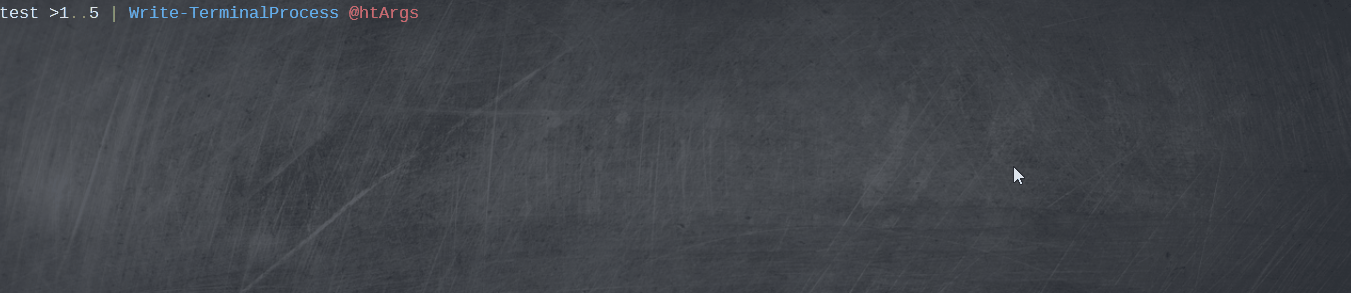
Neat! Not sure you’re aware but there are terminal progress indicators too and powershell preview has built in support for them.
https://github.com/PowerShell/PowerShell/pull/14927
LikeLike